Thank you for selecting the Verifone VX820. This guide will provide you with instructions for using the device.
You can control the transactions processed on the card reader directly from your point-of-sale (POS) system. Payment entry modes and accepted payment types include:
Entry modes: Chip, Magnetic stripe, and contactless
Accepted cards: Visa, Mastercard, American Express, China Union Pay, Discover, Diners Club, and JCB
Accepted digital wallets: Apple Pay, Android Pay, Samsung Pay
Click "Pay with Card" in your point-of-sale system (POS) to start a payment.
After the POS system displays "Present card," ask the customer to present the payment card.
Instruct the customer about how to present the card:
If the card has a chip, ask the customer to insert the card in the card reader.
If the card has a magnetic stripe only, ask the customer to swipe the card in the card reader.
If the card has contactless capability ask the customer to tap the card on the card reader
If the customer has a contactless-enabled mobile device, such as an iPhone with ApplePay, ask the customer to hold the device near the card reader.
To insert a payment card with a chip:
Slide the card in to the card slot of the reader with the chip forward and facing you.
Leave the card in the slot until the card reader displays a message instructing you to remove the card.
Position the card with the magnetic stripe facing away from you.
Swipe the card through the magnetic stripe reader slot.
Tapping a Card or Paying with a Mobile Device
To tap a card or to pay with a mobile device:
Hold the card or the mobile device against the contactless antenna above the card reader display.
After the four contactless lights are lit and you hear a beep, remove the card or mobile device.
Checking Transaction Results and Printing a Receipt
After processing a transaction, you point-of-sale system displays the results. The receipt printer prints the cardholder receipt and the merchant receipt.
Give the cardholder receipt to the customer.
Check if the merchant receipt has a line for a customer signature.
If the merchant receipt has a signature line, give the merchant receipt to the customer to obtain their signature.
Make sure the customer's signature matches the signature on the back of the card. If the customer later disputes the transaction, you will need to display the signature as proof.
If the signature matches, store the receipt.
If the signature does not match, ask the customer for another means of payment and reverse the transaction.
A transaction can only be reversed on the day it was processed. The card holder’s card is not required for a reversal. After reversing a transaction, the cardholder will not see any charges on their credit card statement.
To reverse a transaction, click "Reverse" in your point-of-sale system.
A payment can be refunded if the goods are returned. To refund a payment:
Initiate a return in your point-of-sale system.
Select "Return on Card."
Proceed as if taking a payment. The transaction amount will be refunded onto the card that is presented.
There are two ways to abort an ongoing transaction:
Press the button labeled "
Abort
"I n your point-of-sale system.
Press the
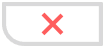
button on your Verifone e355 card reader.
A transaction cannot be aborted after the payment details are sent to the cardholder’s bank.
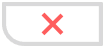 button on your Verifone e355 card reader.
button on your Verifone e355 card reader.