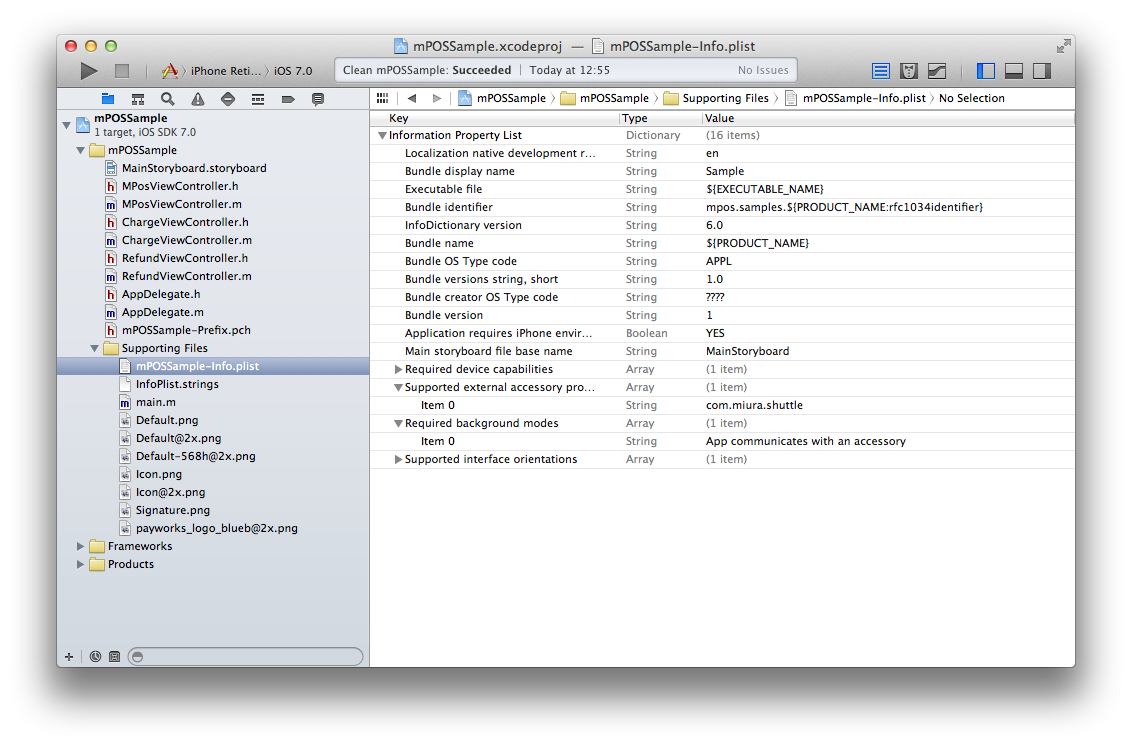Installing the SDK
The SDK is designed to work with Android 5 and higher. To install the SDK via our Gradle repository, use these instructions. To install the SDK manually, see these
instructions.
Installing the SDK via Gradle
Add our repository to your project's
build.gradle
:
allprojects {
repositories {
jcenter()
maven {
url "https://repo.visa.com/mpos-releases/"
}
}
}
For version 2.45.0 and above, make sure the app support Java 8 features by setting the compatibility levels:
android{
...
compileOptions {
sourceCompatibility = 1.8
targetCompatibility = 1.8
}
}
Add the following exclusion rules to your module's
build.gradle
(inside the Android section):
packagingOptions {
exclude 'META-INF/*'
exclude 'LICENSE.txt'
exclude 'asm-license.txt'
}
Add the libraries to the dependencies section of your module's
build.gradle
:
dependencies {implementation 'io.payworks:mpos.android.core:2.108.0 '
// Add these three dependencies if you want to use a Miura card reader
implementation 'io.payworks:mpos.java.accessories.miura:2.108.0 '
implementation 'io.payworks:mpos.android.comlinks.bluetooth:2.108.0 :@aar'
implementation 'io.payworks:mpos.java.comlinks.tcp:2.108.0 '
// Add these two dependencies if you want to use a Verifone card reader
implementation 'io.payworks:mpos.java.accessories.vipa:2.108.0 '
implementation 'io.payworks:mpos.java.comlinks.tcp:2.108.0 '
}
If you want to use ProGuard with your application, make sure to
add the necessary rules to your ProGuard configuration.
Make sure to update your
AndroidManifest.xml
file to enable a larger heap size by setting the parameter and value:
android:largeHeap="true"
. This setting is required to accommodate situations in which an update of the terminals is required and bigger chunks of data are requested and transferred.
<application
[...]
android:largeHeap="true">
[...]
</application>