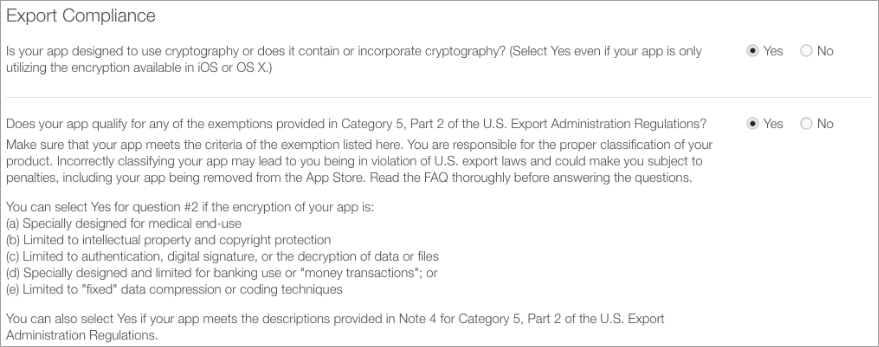Going Live
After successfully integrating and submitting your solution for
testing, you can start processing live transactions with just a few lines of code.
Follow these steps to go live:
After you have the Gateway Manager access credentials, complete the following steps.
Changing the MPProviderMode in the PayButton Integration
Switch to live processing by changing the provider mode to either
MPProviderModeLIVE
or
MPProviderModeLIVE_FIXED
, depending on your
firewall requirements.
For multi-merchant solutions that store merchant credentials in their backend: Make sure to initialize the PayButton integration with the appropriate
merchantIdentifier
/
merchantSecretKey
pair retrieved from your backend.
Register Your Solution with the Apple MFi Program (Miura Card Readers)
To submit your Miura-based solution to the Apple App Store, Miura needs to register your application with the
Apple MFI Program. To start the registration process,
submit your MFi information. It will take about one week until your solution is registered with MFi.
Submitting Your Solution to the Apple App Store (Miura Card Readers)
After Miura registers the application, you will receive a
PPIDs
for each Miura model. You must provide this PPID to Apple when submitting your solution in iTunes Connect.
We recommend using text similar to the following example for the
Review Notes
:
<NAME_OF_YOUR_SOLUTION>
is a mPOS solution: It allows merchants to accept credit and debit card payments right with their iOS devices and uses the Miura card readers to securely process the card and PIN of the shopper.
The Miura Card Readers are all MFi accessories and our PPIDs for this Apps are
<XXXXXX-YYYY> (Miura Shuttle)
and
<XXXXXX-YYYY> (Miura M010)
.
If your solution requires a login, make sure to provide Apple with a demo account under
Demo Account Information
. Apple will not review your PayButton integration so you do not need to provide Apple with a card reader.
U.S. Export Compliance settings
With the PayButton integration, your app does not fall under the U.S. Export Compliance because "cryptography limited to banking use and money transactions" is exempted. When submitting the app to the iOS App Store, select the following responses to the Export Compliance questions:
Setting Up Your Merchants
To set up your merchants:
Attach the correct processing path.