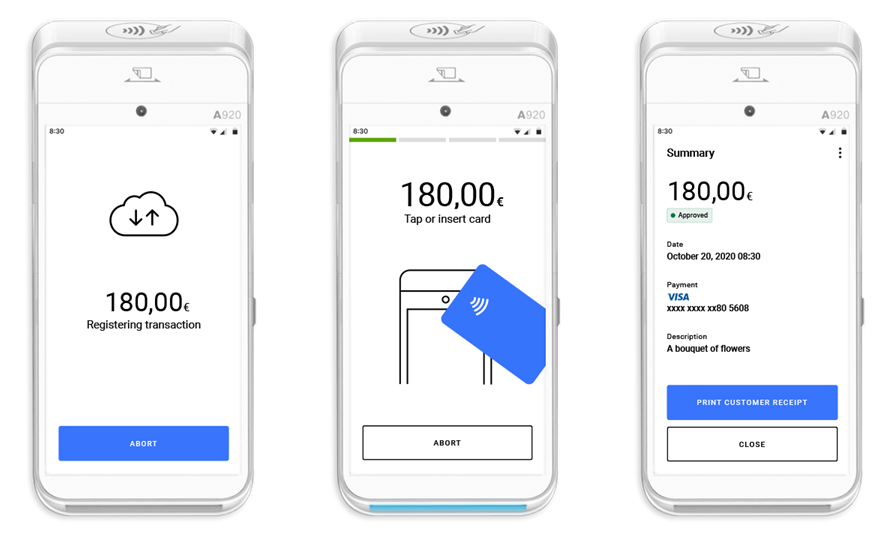
1 | Integrate the Default UI into your app. |
2 | Add features and use APIs for backend integration: a. Additional features give you control over payment-related activities:
b. Using the APIs, you can access and control payments directly from your backend integration: |
3 | Test your application to make sure it behaves as expected, then go live:
After completing these steps, and with approval from your account manager, you can start processing live transactions. |